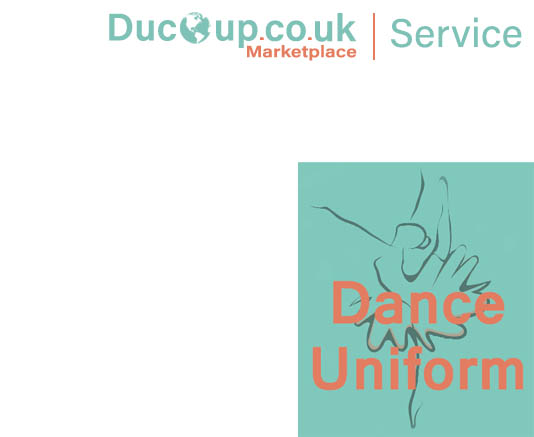No products in the basket.

What is WooCommerce
WooCommerce is an open-source e-commerce platform that allows users to create and manage their online stores on WordPress. It was first introduced in 2011 and has since grown to become one of the most popular e-commerce solutions worldwide. With WooCommerce, users can easily set up an online store, manage products, configure payment and shipping options, and much more, all within the WordPress dashboard. It also offers a wide range of extensions and integrations that enable users to customize their stores and integrate with third-party tools, making it a powerful and flexible platform for online businesses of all sizes.
Where to start
To use WooCommerce, you will need to have the following prerequisites:
- A WordPress website: WooCommerce is a WordPress plugin, which means that you need to have a WordPress website or blog before you can use WooCommerce.
- Hosting: You will need to have a hosting service to run your WordPress site. There are many hosting providers available that offer WordPress hosting, and you can choose one based on your budget and specific needs.
- WordPress theme: You will need to choose a WordPress theme for your online store. There are many free and paid themes available, and you can choose one that is compatible with WooCommerce and meets your design preferences.
- SSL Certificate: You will need to have an SSL certificate to ensure that your website is secure and that customer data is protected. Many hosting providers offer free SSL certificates, or you can purchase one separately.
- Payment gateway: To accept payments on your online store, you will need to set up a payment gateway. WooCommerce supports many payment gateways, including PayPal, Stripe, and Square, among others.
- Product inventory: You will need to have a list of products that you want to sell on your online store, along with product descriptions, images, and pricing.
These are the main prerequisites that you will need to have before you can use WooCommerce. Once you have these in place, you can proceed to install and set up WooCommerce on your WordPress site and start selling your products online.
Installing WooCommerce on your WordPress site
Once you have a WordPress site setup, you can install WooCommerce by following these steps:
- Go to your WordPress dashboard and click on "Plugins" > "Add New".
- In the search bar, type in "WooCommerce" and click on "Search Plugins".
- Look for the WooCommerce plugin in the search results, and click on "Install Now".
- After the plugin has been installed, click on "Activate" to activate the plugin and enable it on your site.
- Once you have completed these steps, WooCommerce will be installed and ready to use on your WordPress site. You can then proceed to set up your online store and start adding products, payment options, shipping options, and other necessary details.
You can find and download WooCommerce on the WordPress.org plugin repository. Here's the link:-
You can download the latest version of the plugin from this page by clicking on the "Download" button. You can also find more information about the plugin, including reviews, ratings, and the number of active installations.
Note that you can also search for and install WooCommerce directly from your WordPress dashboard. To do this, go to "Plugins" > "Add New" and search for "WooCommerce". Once you find it, click on "Install Now" and then activate the plugin to start using it on your site.
Configuring WooCommerce
After you have installed the WooCommerce plugin, you'll need to configure it by going to your WordPress dashboard and clicking on "WooCommerce" > "Settings". Here, you'll find various tabs that contain settings for different aspects of your store.
Some of the basic settings you'll need to configure include:
1) General settings: This includes basic information about your store, such as the store name, address, and contact details.
2) Products settings: This includes settings related to your products, such as whether you want to enable reviews, the default product sorting order, and the measurement units used for products.
3) Payments settings: This includes setting up payment gateways that you will use to accept payments from customers. WooCommerce supports various payment gateways, such as PayPal, Stripe, and Authorize.net, among others.
4) Shipping settings: This includes setting up shipping options for your products, such as the shipping zones, shipping methods, and rates.
5) Tax settings: This includes setting up tax rates for your products based on your location and your customers' locations.
Once you have configured these basic settings, you can proceed to customize your store further by adding products, customizing your store design, and integrating with third-party tools and services.
Overall, setting up WooCommerce involves configuring various settings to ensure that your store is set up properly and that customers can easily purchase products from your store.
Add a WordPress theme
When setting up an online store with WooCommerce, you will need to choose a WordPress theme that is compatible with the plugin and meets your design preferences. A WordPress theme is essentially a template that determines the look and layout of your website.
Here are some factors to consider when choosing a WordPress theme for your online store:
1) Compatibility with WooCommerce: It's important to choose a theme that is specifically designed to work with WooCommerce. This will ensure that your store's design and functionality work seamlessly with the plugin.
2) Design: The design of your online store is critical as it will impact your customers' experience and perception of your business. Look for a theme that has a design that aligns with your brand and product offerings.
3) Customization options: Consider a theme that offers a wide range of customization options, such as color schemes, typography, and layout. This will enable you to create a unique and personalized online store.
4) Responsiveness: With more customers accessing online stores via mobile devices, it's important to choose a theme that is responsive and mobile-friendly. This will ensure that your store looks and works great on any device.
5) Support: Look for a theme that offers good support, documentation, and updates. This will ensure that you have a reliable and secure online store.
There are many free and paid themes available for WooCommerce, and you can choose one that meets your specific needs and preferences. You can browse and search for themes directly from your WordPress dashboard, or you can find them on various third-party marketplaces and theme shops.
Add your first product
To add products, you can go to the "Products" tab in your WordPress dashboard and click on "Add New". This will take you to the product editor, where you can enter all the details for your product.
Here are the basic steps to add a new product to your WooCommerce store:
1) Enter the product name: Give your product a name that clearly describes what it is.
2) Add product description: Enter a detailed description of your product, highlighting its features and benefits.
3) Set the product price: Enter the price of your product. You can also set up sale prices and schedule discounts for your products.
4) Add product images: Upload high-quality images of your product that show it from different angles.
5) Set product categories and tags: Organize your products into categories and tags to make it easier for customers to find what they're looking for.
6) Set product attributes: Add product attributes such as color, size, and material to provide more information to your customers.
7) Set inventory and shipping information: Enter the number of items available, the weight of the product, and the shipping class.
8) Set up product variations: If you have products that come in different colors, sizes, or styles, you can set up variations for each product.
9) Publish your product: Once you have entered all the details for your product, click on the "Publish" button to make it live on your website.
By following these steps, you can add all your products to your online store and ensure that your customers have all the information they need to make a purchase.
Set up your payment options
Set up Payment and Shipping Options: To accept payments, you will need to set up payment gateway options such as PayPal, Stripe, or other payment processors. You will also need to set up shipping options so that customers can choose how they want their products shipped.
Customise your store
Customize your Store: You can customize the look and feel of your store by choosing a theme and making changes to the design, such as changing colors, fonts, and layouts.
Test your store
Before launching your store, it's a good idea to test it to make sure everything is working correctly. You can do this by placing test orders, checking payment processing, and ensuring that shipping options are working.
Launch your store
Once you have set up and tested your store, you can launch it by making it live and promoting it to your target audience. This involves marketing your products and driving traffic to your store to increase sales.